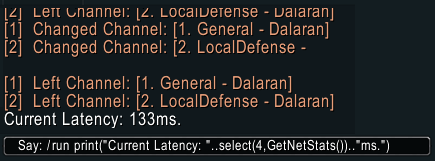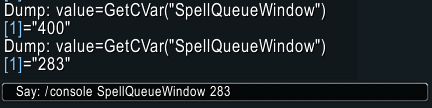Have you ever been under the impression that sometimes, when pressing a WoW spell or ability, it doesn’t feel like it’s going off instantly?
Well, rest assured that you’re not imagining it, as that’s a real thing and it’s called WoW key input lag or key input latency, and in this post you’ll see how you can fix it!
While the WoW key input lag can happen anytime and to any player of any region out of the blue, it’s almost certain you’ll experience it, especially if you play behind a VPN or cross region (such as being an EU player but playing on an US account).
This is not just a quality of life change, but it can also help you improve your character’s WoW rankings and logs.
How to tell if you have WoW key input lag or latency
Well, first of all, you can be somewhat sure that you might be experiencing the WoW key input lag or latency if your rotation feels somewhat unnatural, or, obviously, laggy. This, of course, on a daily basis, and not only when you’re in an Oceanic server and simply experiencing lag because of that.
Now, secondly, and this is the factual part, check your WoW latency. You can do that through either one of these two methods:
Method 1:
By typing /run print("Current Latency: "..select(4,GetNetStats()).."ms.") in the game chat, then pressing “Enter”.
Method 2:
By placing your mouse cursor over the red question mark from the bottom right micro-menu, and check the “World” MS.
If the MS is greater than 50-70 or so, it’s most likely that you’ll be experiencing some WoW key input lag at some point.
Make sure to check the WoW latency whenever you’re experiencing the “normal” day-to-day lag, and not when you’re downloading something or doing anything out of the ordinary that might increase your latency.
Now that we’ve got the latency numbers, (133 in my case), let’s see how to fix the WoW key input lag.
How to fix the WoW key input lag or latency
Fixing the WoW key input lag is quite easy, and all you need to do, once you’ve obtained your latency MS, is to first check what’s your SpellQueueWindow’s value currently set at. This value should be 400 by default, but do check it regardless, by typing /dump GetCVar("SpellQueueWindow") in the game chat, then pressing “Enter”.
Now, to reduce the WoW key input lag, this value (SpellQueueWindow), needs to be at about 150 + your current “World” MS, which in my particular case, would be 150 + 133 = 283, instead of the default 400.
To change this, all you need to do after running the math (150 + your current latency), is to type /console SpellQueueWindow 283 where 283 is the result of your own’s latency math, then verify the change via /dump GetCVar("SpellQueueWindow").
Conclusion
That’s it! Once you’ve set your SpellQueueWindow to the correct value for your MS, you can go ahead and test out your rotation or whichever actions would previously make you feel WoW key input lag or latency, or, why not, go earn yourself some better logs now that the key delay is out of the question! 🙂