As you probably know, we’re nearing the release of the TSM 4, and the closer we get to it, the more beta invites the TSM team has issued to their signed up WoW players!
If by the time you’re reading this article TSM 4 hasn’t yet been released and you want to apply for a beta invite, make sure to do it here!
EDIT: Added Sheyrah’s TSM 4 Sniper Setup Video at the bottom of the post, with her own settings and guide!
Now, let’s get back to business, namely setting up the TSM 4 sniper!
Defining the minprice variable for TSM 4 Sniper
In order for the TSM 4 Sniper string to work properly, we need to edit the “minprice” Custom Source, and we’ll detail that here.
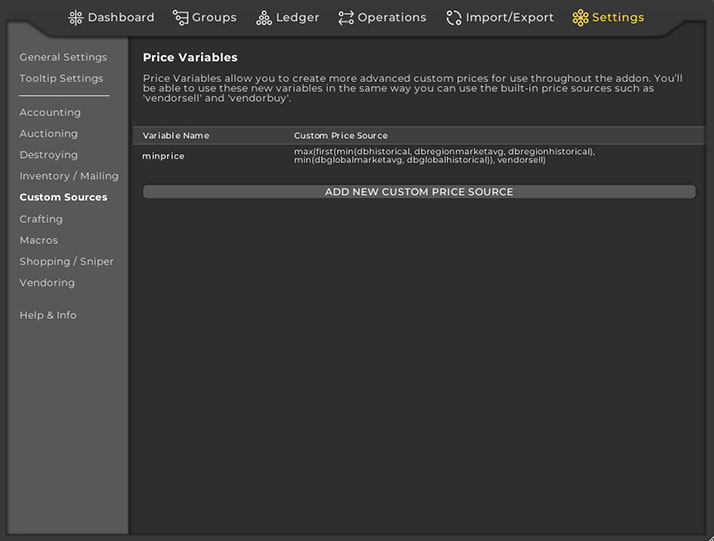
- Once again, open the TSM Core by typing “/tsm” in-game;
- On the horizontal top menu, go to Settings;
- Select Custom Sources from the left vertical menu;
- Under Variable Name, enter the value “minprice“;
- To the right of the minprice value, under Custom Price Source, enter the value:
max(first(min(DBHistorical, DBRegionMarketAvg, DBRegionHistorical), min(DBGlobalMarketAvg, DBGlobalHistorical)), VendorSell)- Press ENTER (on the keyboard) to apply the replaced value.
It’s recommended that you do a “/reload” after configuring the TSM 4 Sniper and before using it, to make sure everything registered properly.
Now, you’re all set and ready to use the TSM 4 Sniper and get yourself some sweet deals, but you might be forgetting something. What’s that, you’re asking?
Credits for both Custom Price and Custom Source TSM 4 Sniper values go to reddit user BilisOnyxia.
Setting up TSM 4 Sniper
If you’ve already upgraded from TSM 3 to TSM 4, you probably know how well and smooth the process went, and that’s an awesomely nice and professional thing coming from the TSM team! Everything you needed, custom operations, groups and shopping lists have successfully transitioned from TSM 3 to TSM 4.
However, for me at least, everything transfered perfectly but the sniper, which was reset to default, but that’s understandable given its rework and upgrade.
So, without further ado, here’s how to set up the TSM 4 sniper!
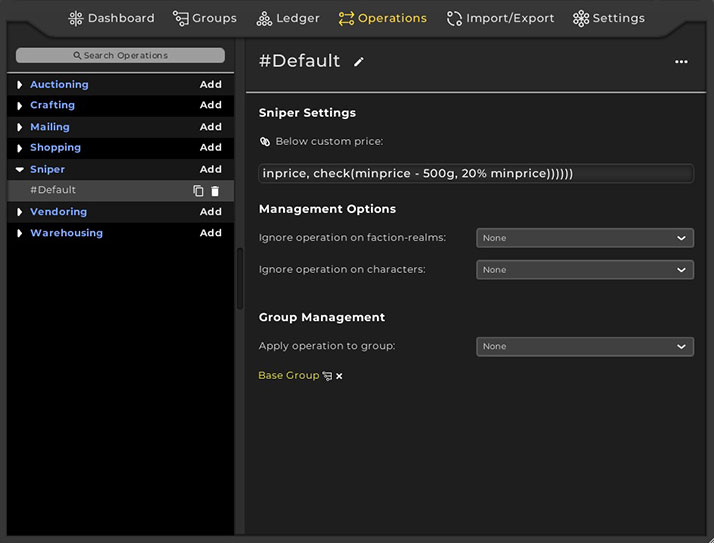
- Open the TSM Core options by typing “/tsm” in-game;
- On the horizontal top menu, go to Operations;
- Select Sniper from the left vertical menu, and click on #Default;
- Under Below custom price, replace the current value with:
check(minprice - 100000g, 90% minprice, check(minprice - 50000g, 80% minprice, check(minprice - 10000g, 60% minprice, check(minprice - 5000g, 50% minprice, check(minprice - 1000g, 30% minprice, check(minprice - 500g, 20% minprice, check(minprice - 50g, 10% minprice)))))))You can also copy the string from this pastebin without having to edit the minus signs!
Note
When you copy/paste the Custom Price formulas, the “minus” sign can turn out to be different, so make sure to change it to the “-” sign from your keyboard once pasted inside TSM if you’re experiencing issues. Thanks Jeff for pointing that out!- Press ENTER (on the keyboard) to apply the replaced value.
Adding a TSM 4 Sniper sound when finding an auction
If you’ve been using the wrong TSM 4 Sniper configuration up until now and kept finding bad deals, it’s understandable why you never added a Sniper sound. However, with the above TSM 4 Sniper settings, you definitely want to have a sound alert when the sniper finds an auction, to further minimize the risk of forgetting to check it, so here’s how to add a TSM 4 Sniper sound!
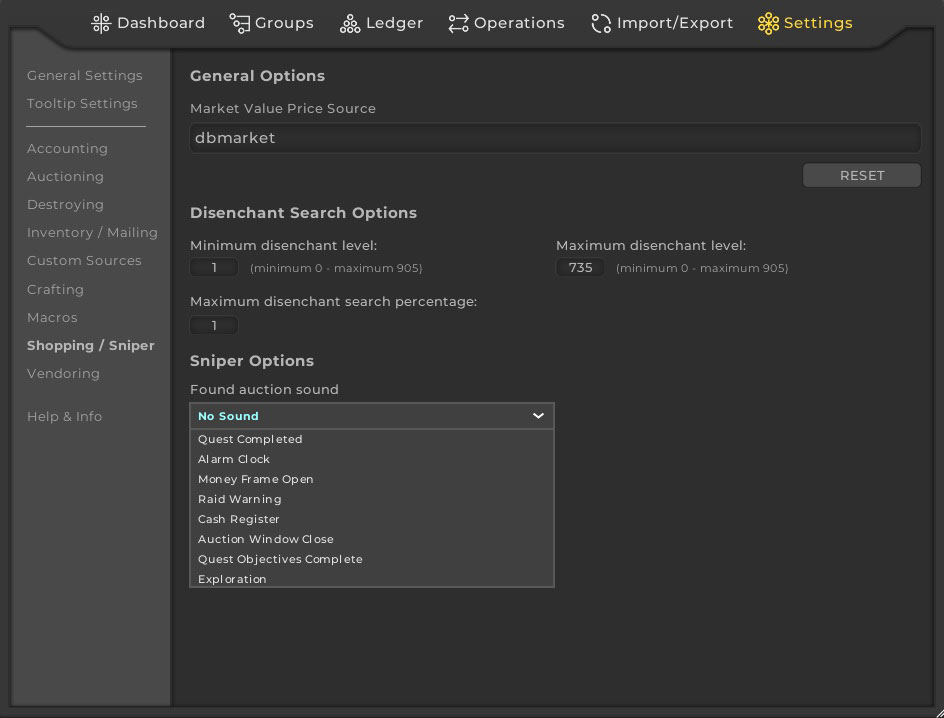
- Open the TSM Core by typing “/tsm” in-game;
- On the horizontal top menu, go to Settings;
- Select Shopping / Sniper from the left vertical menu;
- Under Sniper Options -> “Found auction sound, select any of the notifications sounds within that drop-down list.
Sheyrah’s TSM 4 Sniper Setup Video Guide
If it’s easier for you guys, especially those coming to TSM 4 with no prior experience, here’s the video guide on how to setup the TSM 4 Sniper by one of WoW’s most famous gold makers, Sheyrah!
This is it! Now you’re good to go, so open up the Auction House and the TSM 4 Sniper will come up by default. All you need to do to start it is to click on the Run Buyout Sniper button and be on the lookout for some awesome deals to flip!
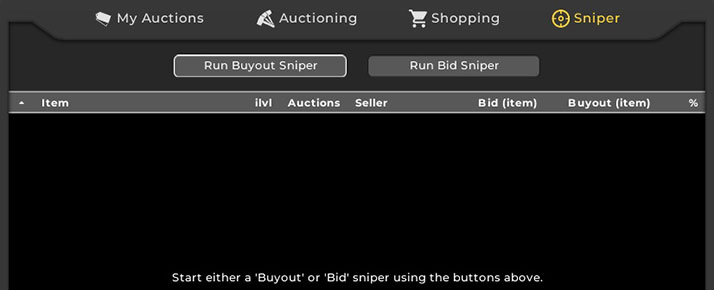
Need help with an account ban?
We're here to give you the best help in order to recover your account!
I need help!
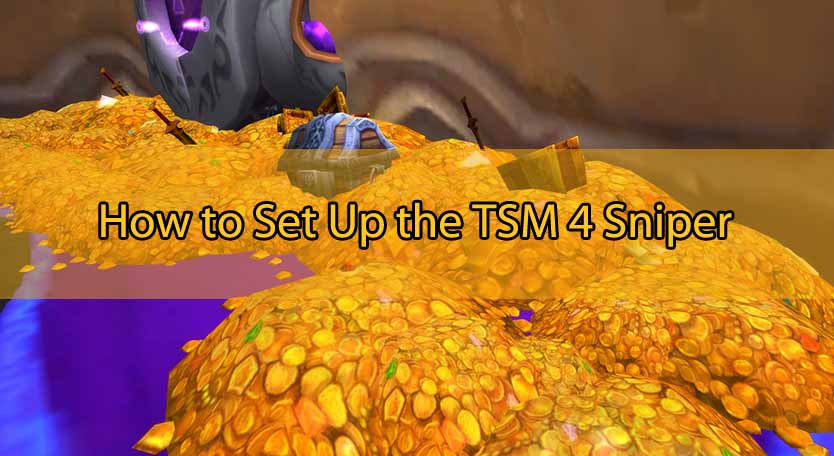
Comments 31
Your custom price string is saying it is incorrect for me.
Author
Are you sure you’ve pasted it correctly? It worked for me and other players, so it’s nothing wrong with it. Maybe you forgot to close a bracket.
Here it is again (all in one line):
max(first(min(DBHistorical, DBRegionMarketAvg, DBRegionHistorical), min(DBGlobalMarketAvg, DBGlobalHistorical)), VendorSell)
Not this string, the other string.
OK, it seems if you copy/paste if from the page the “-” are not minus signs. I replaced them in my editor and it worked.
Author
Thanks for letting us know! 😀 I’ll put an edit note in the post!
HI
I can not find the raw date copy for all the crafted items
Author
Hey, are you referring to Sheyrah’s pastebin?
Hi, I changed the minus signs but I still have the “Your custom price was incorrect” message, what should I do?
Author
Did you change all of the minus signs in a text editor, such as Notepad?
I am having a real hard time getting this string to work, has anything changed since this post was created? Just keep getting error that the string is incorrect, try again.
Author
Did you define the “minprice” variable first, along with its value?
Author
I’ve pasted it here too, and this doesn’t need any further edits – https://pastebin.com/t6n5eXyE
Still dont work..
Author
Did you define “minprice” first, and then pasted the Sniper string?
Do the second string setting first then go back and post the first string… worked for me… maybe swap out the order of instructions.
Author
Exactly, yes. Gonna edit that now, thanks for confirming it! 🙂
For all those who get the “Your custom price is incorrect. Please try again”, it’s just that the last parentheseses at the end are not necessary anymore, you just have to put one and it’s good.
I can’t find the link in the video to get the raw data for the crafted items
This is so annoying. The second part wont work and nothing I try works. Same as everyone in comments, I get an error.
Can you update this please?
Author
Hey! Please follow Sheyrah’s video at the bottom, as that’ll show it exactly how you’re supposed to do it, since our guide can be a bit confusing. TSM 4 is quite a bit to handle, and it’s really hard to detail everything in writing, but I think your error might happen because you haven’t declared the “minprice” value yet under Settings -> Custom Sources.
All, if you are getting the error message when trying to add the sniper string under Operations, please note you MUST have “minprice” as the name of the string you added under Custom Prices. I was getting the same error and once I corrected the name of the new custom price, BAM! I was able to successfully add the other string.
Author
Thank you for confirming and pointing that out!
Thanks so much for this guide. Maybe I can snipe some good deals now…
Author
Most welcome, and good luck! 😀
Hi! Thank you for posting this. Quick question. How long should a sniper scan take? Mine are taking hours before I get tired and close it. It\’ll find a page or so of items, but it never finishes a scan. I\’ve just started using TSM, so I have no idea if this is normal.
Author
Heya! The TSM Sniper is never-ending, in the form that it doesn’t stop by itself ever. It constantly scans over and over until you close it, since it’s scanning for last second added auctions as well. You can Restart it every now and then to make sure it didn’t bug, but TSM itself will never stop the scan.
The way a lot of people (myself included) use it, is by having it on the left screen, with a sound enabled for deals (I use “cash register” sound), and watch a movie or something on the other screen. This way, you don’t have to actively camp it.
Hi, i followed all this guide but when i run the snipping The “Running sniper scan” is searching indefinitely and no items pop on my TSM window (running for like 5 min)
Author
Did you import Sheyrah’s strings as well?
I’ve tried every sort of replacing possible. It just doesn’t work. I’ve copied from your pastebin and everything. I’m done, tried for like 15 minutes. Thanks for the guide tho.
I´m having problem with the scanning, I´ve left it to do it´s thing for like 30-40 mins and nothings happening. Problem with the addon or something else?
Please help.
Author
Did you import the Sniper strings as well? If not, check out Sheryrah’s video that I’ve added inside the article.