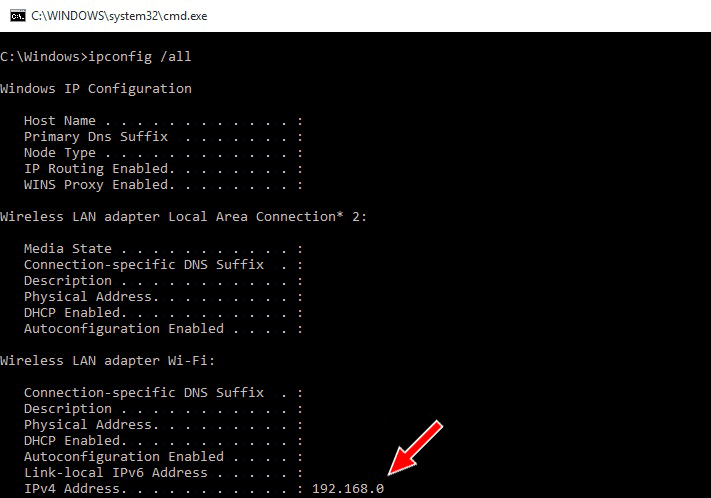Ever wanted to watch Netflix, certain YouTube shows, or listen to Spotify while farming something in World of Warcraft, but you can’t, since your country isn’t allowed on those websites? Thought of using a VPN but you’re afraid your WoW account will get locked? Well, worry no more, with ForceBindIP you can do both at the same time!
Lately, more and more players experience account issues (even permanent WoW bans) when playing from behind VPNs, and even according to Blizzard, they admit that you can simply get your account banned for doing nothing against the terms at all and just for using a VPN, because they assume your account was either hacked or you’re using a VPN to try something shady.
Even if almost all these bans are overturned quickly enough by just contacting Customer Service, there are still chances that they simply might not accept your reasoning for using a VPN and decide not to unlock your account, even if you haven’t done anything wrong!
There aren’t any exceptions to this rule, since the account closure for VPN is an automated process as far as we know, so having to put up with it whenever using a VPN isn’t a choice. Not even using an Authenticator will do the trick, since your WoW account will get locked regardless.
The best way we found in order to combine both using a VPN for various websites and anything else, and yet be able to play World of Warcraft on your home IP is to use ForceBindIP. Now, this little software helps you to force an application (WoW in our case) to use a particular IP (your home one).
ForceBindIP GUI Installation
Here’s a list with all the GUIs for ForceBindIP. You can use the initial release, if you’re experienced with CMD, but using a GUI is the easiest way. Based on whether or not your operating system is x32 or x64, you can choose the best out of these 3 ForceBindIP GUIs.
After you install it, run it as “Administrator” and bind your internal IP (which you can get from your Adapter by running “ipconfig /all” inside CMD) to WoW’s path, or any other software you’d like to use that particular IP. I’ll talk about how to obtain the IP in detail below on the CMD instructions.
ForceBindIP CMD Installation
Download ForceBindIP CMD from here, then extract it anywhere on your computer. Cut (or copy) the files inside it, namely BindIP.dll and ForceBindIP.exe to C:\Windows\System32 for x32 operating systems, and to C:\Windows\SysWOW64 for x64.
Make sure your VPN is not connected while you’re doing this, as to not interfere with any IPs you’re looking for. After that, search for “cmd” in your start bar, right-click it and run it as administrator. Once inside cmd, type “ipconfig /all” to see your Adapter’s Local IP, as such:
After you’ve identified your desired IP, proceed to running ForceBindIP as such:
For x32 operating systems:
- change the path to system32 by typing “cd C:\Windows\System32”;
- run “ForceBindIP.exe -i IP PATH (if the path has a space, such as World of Warcraft, it needs to be included inside ” “).
For x64 operating systems:
- change the path to SysWOW64 by typing “cd C:\Windows\SysWOW64”;
- run “ForceBindIP.exe -i IP PATH (if the path has a space, such as World of Warcraft, it needs to be included inside ” “).
Note: You need to have World of Warcraft (or any other app you’re trying to bind a particular IP to) closed at this point, since running the command will open it for you with the assigned IP. At this point you can also connect the VPN and browse your desired websites or use whatever apps you require the VPN for.
The end
I hope you found this post useful and it will help you enjoy watching your favorite shows or listening to your favorite music while playing World of Warcraft, without being worried that your account will be locked again for “suspicious activity” related to the IP discrepancy the VPN could have caused!
If you have any other tips, suggestions or workarounds, please feel free to chip in and let us know in the comments! And don’t forget to share this with your buddies!
Need help with an account ban?
We're here to give you the best help in order to get your account unbanned!
Get unbanned!